Since April 2024 we have set up the SEH dongleserver ProMAX in the MIC server room.
This allows for USB-dongles, e.g. license dongles, to be plugged into the server and then activated remotely on your workstation or the HIVE to enable quicker and smoother switching of licenses.
Once a dongle is activated for one workstation though, it cannot be used on another workstation, therefore preventing license abuse.
How to use the USB-dongle server
- If you want to use it on our HIVE analysis servers:
- On the HIVE run the SHE UTN Manager Software
If there is no Desktop or Start Menu link it is located underC:\Program Files\SEH Computertechnik GmbH\SEH UTN Manager\utnmanager.exe
The running program looks like this: - Select the license dongle you need and right-click “Activate” or
click “Activate”.
It should then look like this: - When you are finished please right-click “Deactivate” or “Deactivate” under “Port” on the left side, so other people can use the USB license-dongle.
- On the HIVE run the SHE UTN Manager Software
- If you want to use it on another PC:
- If you want to use it on a PC in the MIC building:
- Download the SEH UTN Manager software under “Tools” (or, for Windows, see attached file).
- Install the software and you get prompted with
click “Yes” and the “MIC-IN-DONGLE” server should be already getting detected:
Select it and click “Add”:
It will show up in the “Selection List” on the right side.
Then click “OK”. - Install the needed USB-dongle driver from here (or, for Windows, see attached file).
For Windows the easiest one is the “Sentinel LDK Windows GUI Runtime Installer 9.16”.
It provides a simple installation wizard, where you always just have to press Yes/Next/I, agree/Continue, etc. - The remaining steps are described in point 1.
- Download the SEH UTN Manager software under “Tools” (or, for Windows, see attached file).
- If you want to use it on another PC in the university network but NOT in the MIC building:
- Get your IP(v4) address:
Windows:
Open the Start Menu (hit the Windows key) and search for “cmd”, open the app “command prompt” that shows up.
Type “ipconfig \all” and look through the different network adapters that show.
One should show as the first line:Connection-specific DNS Suffix . : uni-muenster.de
note down the “IPv4 Address”
Mac or Linux:
please google it yourself. - Mail your IP address to the Imaging Network with a short explanation why you need access to the USB-Dongle server from another workstation and we will arrange the necessary IT settings.
- The remaining steps are described in point 2.a)
- Get your IP(v4) address:
- If you want to use it on a PC in the MIC building:
Available Dongles





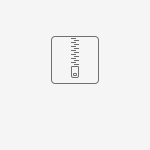
Kommentar hinzufügen